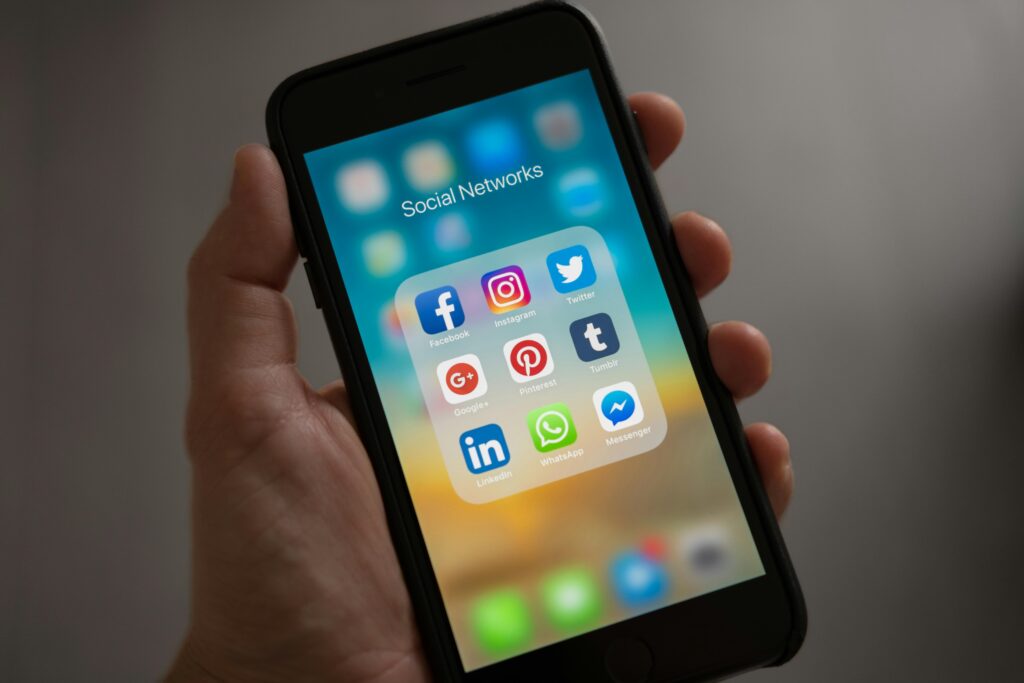Table of Contents
Introduction
Understanding how to switch off iPhone 14 is essential for every user. It not only helps in conserving the battery life but also plays a critical role in troubleshooting and maintaining the health of your device. If you’re wondering how to perform this simple task, the process is straightforward. How to switch off iPhone 14 is quite simple: press and hold the side button and either volume button until the power off slider appears. This blog will guide you through not only the basic steps but also provide insights on when and why you should consider turning off your iPhone.
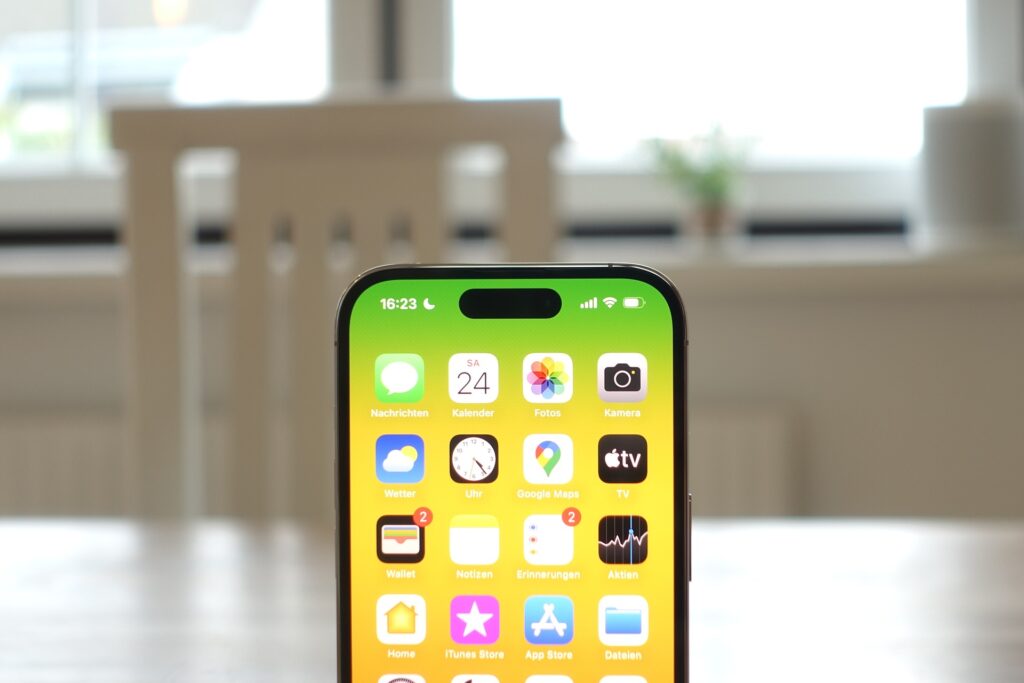
How to Switch Off iPhone 14
Switching off your iPhone 14 can be done in a few easy steps:
- Press and Hold: Simply press and hold the right side button along with either of the volume buttons. Ensure you press them simultaneously to access the ‘power off’ slider.
- Slide to Power Off: Once the slider appears on your screen, swipe it right to turn off your iPhone.
It’s beneficial to turn off your iPhone 14 occasionally to reset the system and clear caches. This simple reboot can improve your phone’s performance and solve minor glitches and issues.
When to Switch Off Your iPhone 14
There are several occasions when turning off your iPhone might be a good idea:
- Before Software Updates: Ensuring your phone is turned off before installing major updates can prevent software installation issues.
- Overnight Charging: Turning off your iPhone while charging overnight can extend battery life and improve charging efficiency.
- During Flights: While most modern flights support airplane mode, turning off your device can save battery and comply with certain airline regulations.
Turning off your iPhone 14 also gives the device a chance to reset its memory and can help in maintaining a good battery health over time.
What to Do Before Switching Off iPhone 14
Before you turn off your iPhone 14, consider the following:
- Backup Your Data: Always ensure that your data is backed up to iCloud or your preferred backup service.
- Close All Apps: To prevent data loss, make sure to close all apps and save any important documents or files.
These steps help prevent data loss and ensure that your phone is ready to be turned off without causing issues when turned back on.
How to Restart Your iPhone 14
To restart your iPhone 14 after turning it off:
- Press the Side Button: Hold down the side button until the Apple logo appears.
- Wait for Reboot: Allow the phone a few seconds to reboot completely.
A restart is often all that is needed to solve minor software issues, like app crashes or slow device performance.
Troubleshooting Common Issues During Shutdown
If you encounter problems while trying to turn off your iPhone 14, consider the following solutions:
- Unresponsive Slider: If the slider doesn’t respond, try force restarting your iPhone by pressing the volume up button, then the volume down button, and finally holding the side button until the screen turns off and the Apple logo appears.
- Frozen Screen: A frozen screen can often be resolved by a forced restart as mentioned above.

Frequently Asked Questions
How can I force restart my iPhone 14 if it doesn’t shut down normally?
If your iPhone 14 does not shut down normally, you can perform a force restart by quickly pressing and releasing the volume up button, then the volume down button, followed by pressing and holding the side button until you see the Apple logo.
Is it necessary to turn off my iPhone 14 regularly?
It is not necessary to turn off your iPhone 14 regularly, but doing so can help reset the system and clear temporary caches, which might improve overall performance and functionality.
What should I do if my iPhone 14 won’t turn off?
If your iPhone 14 won’t turn off using the normal method, attempt a force restart as a troubleshooting step. If the problem persists, consider seeking help from an Apple Authorized Service Provider.
Can turning off my iPhone 14 affect my alarms or notifications?
Turning off your iPhone 14 will stop all alarms, notifications, and other functions until you turn it back on. Make sure to consider this if you rely on your phone for alarms.
Does turning off my iPhone 14 save battery life?
Yes, turning off your iPhone 14 can save battery life, especially when you are not planning to use it for extended periods.
Unlock More Savings: How to Remove Inactive Subscriptions from iPhone Easily
Conclusion
Understanding how to switch off your iPhone 14 is more than just a basic necessity; it’s a maintenance habit that can extend the life and efficiency of your device. Knowing how to switch off iPhone 14 helps you manage your device’s longevity and functionality. By following the simple steps outlined in this blog, you can ensure that your iPhone remains in top condition, ready to assist you in your daily activities.