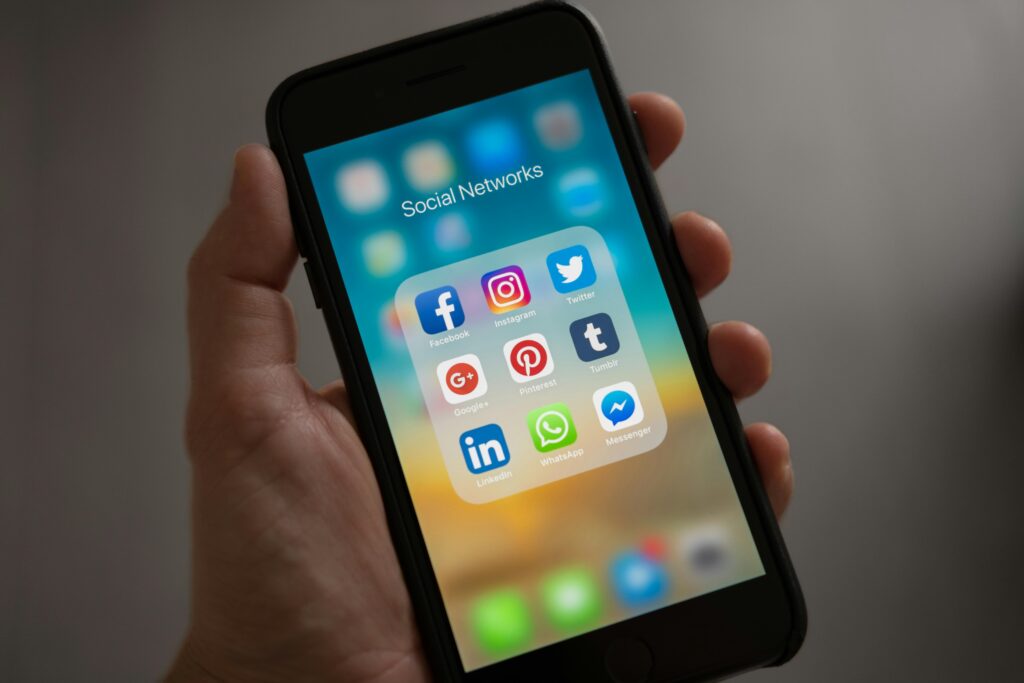Table of Contents
Remove Inactive Subscriptions from iPhone: Introduction
In the era of digital services, it’s easier than ever to click subscribe on various apps and platforms using your iPhone. Whether it’s for streaming music, accessing fitness programs, or enjoying premium content, subscriptions have become a staple of our daily digital diet. However, this convenience also comes with a caveat – the accumulation of inactive subscriptions that can silently drain our wallets. Many of us have fallen into the trap of signing up for a free trial and forgetting to cancel it, or continuing to pay for services we no longer use.
Understanding how to remove inactive subscriptions from iPhone is not just about decluttering your digital life; it’s about taking control of your finances and ensuring that every penny spent brings value to you. This guide aims to empower you with the knowledge and steps necessary to identify and eliminate those pesky, unused subscriptions, making way for a more organized and cost-effective digital experience.

Understanding Subscriptions on iPhone
In the seamless ecosystem of iOS, subscriptions offer a convenient way to access a plethora of services and content. From Apple Music and iCloud storage to third-party app memberships, these recurring payments are integrated directly into your Apple ID, making them easily manageable but also sometimes easily overlooked. Here’s a closer look at how subscriptions work on your iPhone and some common pitfalls to be aware of.
The Basics of iOS Subscriptions
When you subscribe to a service on your iPhone, the payment is processed through your Apple ID account. This centralized system simplifies subscription management, allowing you to view, modify, or cancel your subscriptions in one place. Subscriptions typically auto-renew until cancelled, ensuring uninterrupted service. However, this convenience can also lead to the accumulation of subscriptions that are no longer in use.
Common Pitfalls
One of the most common issues iPhone users face is the “out of sight, out of mind” phenomenon. It’s easy to forget about a subscription, especially if it’s for an app you rarely use or if it was a trial subscription that transitioned into a paid plan. Additionally, the ease of signing up for new subscriptions can lead to a cluttered subscription list, with some services rarely or never being used.
To avoid these pitfalls, it’s essential to regularly review your subscription list and stay aware of any trial periods that may be ending soon. This proactive approach will not only help you keep your digital life organized but also prevent unnecessary expenses on services you no longer need or want.

Remove Inactive Subscriptions from iPhone: Step-by-Step Guide
Removing inactive subscriptions from your iPhone is a straightforward process that can lead to significant savings. Follow these steps to clean up your subscription list and ensure you’re only paying for what you truly use and enjoy.
Navigating to the Subscriptions Menu
- Open the Settings app on your iPhone.
- Tap on your name at the top, which leads you to your Apple ID page.
- Select “Subscriptions.” This will display a list of all your current and past subscriptions linked to your Apple ID.
Identifying Inactive Subscriptions
Once in the Subscriptions menu, you’ll see all the services you’re subscribed to, including those that are active and those that have expired.
- Active subscriptions show the next billing date, allowing you to assess which ones you wish to keep.
- Expired subscriptions are those you’ve either canceled or that have lapsed. It’s good to review these to ensure there’s nothing you want to reactivate.
Removing Subscriptions Step by Step
For any subscription you wish to remove:
- Tap on the subscription you want to manage. This will open the subscription’s details.
- Look for the “Cancel Subscription” option. If you don’t see this option, it might mean the subscription is already canceled but still within the active period, or it’s a subscription managed outside the App Store (we’ll cover what to do in those cases shortly).
- Confirm your choice to cancel. You might be asked to confirm your decision or even offered a last-minute deal to stay subscribed. Make sure to read these prompts carefully before proceeding.
What to Do If You Can’t Find a Subscription
If a subscription you’re looking to cancel isn’t listed under your Apple ID, there are a few possible explanations:
- The subscription might be under a different Apple ID. If you use multiple Apple IDs, check under each one.
- You may have subscribed directly through a service’s website. In this case, visit the service’s website or contact their customer support for cancellation instructions.
Following these steps will help you keep only the subscriptions you value, potentially saving you money and reducing digital clutter.

Benefits of Regularly Managing Your Subscriptions
Regularly reviewing and managing your subscriptions can have several benefits, from financial savings to a more organized digital life. Here are some key advantages:
- Financial Savings: By removing subscriptions you no longer use or need, you can significantly cut down on unnecessary expenses.
- Digital Decluttering: Just like decluttering your home can lead to a more organized and peaceful environment, cleaning up your digital space can help reduce stress and make it easier to find and enjoy the content and services you truly love.
- Improved Awareness of Spending: Regularly checking your subscriptions can make you more aware of your monthly spending, helping you make more informed financial decisions.
Tips for Keeping Your Subscriptions Organized
To avoid the buildup of inactive subscriptions, consider these tips:
- Regular Checks: Set a recurring reminder in your calendar to review your subscriptions every few months.
- Use Third-party Apps: There are several apps available that can help you track and manage your subscriptions, sending you alerts when a trial period is ending or when a subscription is up for renewal.
- Set Calendar Reminders for Trial Periods: When you sign up for a new trial, immediately set a reminder for a few days before the trial ends. This gives you time to decide whether you want to continue with the subscription or cancel it.
How to Share Location on iPhone
FAQs
How do I view my active subscriptions on iPhone?
To view your active subscriptions on iPhone, go to Settings > [Your Name] > Subscriptions. Here, you’ll find a list of all active and expired subscriptions linked to your Apple ID.
What should I do if I can’t remove a subscription directly from my iPhone?
If you can’t remove a subscription directly from your iPhone, it might be managed directly through the service provider. Visit the provider’s website or contact their customer support for instructions on how to cancel the subscription.
Can I reactivate a subscription after removing it?
Yes, you can reactivate a subscription after removing it. If the subscription is still available, you can subscribe again through the app or service directly, using the same Apple ID.
How often should I check my subscriptions?
It’s a good practice to check your subscriptions every 3 to 6 months. This regular review can help you identify and cancel any inactive or unwanted subscriptions, preventing unnecessary expenses.
Are there any apps to help manage subscriptions on iPhone?
Yes, there are several third-party apps available that can help you manage and track your subscriptions on iPhone. These apps can notify you of upcoming renewals and help you visualize your subscription spending.