Table of Contents
Clear Cache on iPad: Introduction
When you clear cache on iPad, it can significantly boost its performance, similar to when it was first unboxed. The cache consists of temporary files that speed up operations but can cause lag over time. By removing these files, you not only gain storage space but also enhance the device’s responsiveness. This guide offers straightforward steps to clear your iPad’s cache, suitable for both tech enthusiasts and beginners. Embrace this simple maintenance task to improve functionality and enjoy a smoother digital experience with your iPad.

What is Cache and Why It Matters
Cache on your iPad refers to temporary files that include web page snapshots and app data, designed to speed up access to frequently used content. However, over time, these files can accumulate, taking up valuable storage space and potentially slowing down your device. This can lead to issues like lag, longer loading times, and app crashes. Additionally, cached data can raise privacy concerns due to its storage of browsing history and app usage details. Understanding and managing your iPad’s cache is crucial for maintaining its performance. Regularly clearing the cache can ensure your iPad runs more smoothly and efficiently, providing a better and more secure user experience across various uses.
How to Clear Cache on iPad: A Step-by-Step Guide
Maintaining your iPad’s speed and efficiency is crucial for a seamless user experience. One of the simplest ways to achieve this is by regularly clearing your cache. Here’s how you can do it, covering Safari cache, app cache, and third-party app options.
Clearing Safari Cache
Safari, the default web browser on your iPad, accumulates cache over time. To clear it:
- Open Settings: Start by tapping on the ‘Settings’ icon on your home screen.
- Find Safari: Scroll down in the settings menu until you find ‘Safari’. Tap to open its settings.
- Clear History and Website Data: Within the Safari settings, you’ll see an option labeled ‘Clear History and Website Data’. Tapping this will remove history, cookies, and other browsing data. Note that this action cannot be undone.
Clearing Safari’s cache can significantly speed up your browsing experience by getting rid of old data and making room for new information.
Clearing App Cache
Apps on your iPad also store cache data. However, iOS doesn’t allow direct clearing of app cache without uninstalling the app. Here’s a workaround:
- Check Storage: Go to ‘Settings’ > ‘General’ > ‘iPad Storage’. This will display a list of all apps and the storage they’re using.
- Uninstall and Reinstall Apps: Find the apps that are taking up a lot of space and delete them. You can then reinstall them from the App Store. This process clears the cache without losing important app data, as most apps store data in the cloud.
Third-Party Apps to Clear Cache on iPad
While iOS limits direct clearing of cache for apps, third-party apps can help manage your device’s storage and cache more efficiently. Apps like Cleaner Pro and Smart Cleaner allow you to clear duplicate contacts, photos, and manage files, indirectly helping with cache management.
- Download a Trusted Cleaner App: Choose a cleaner app with good reviews in the App Store. Download and install it.
- Analyze Your iPad: Most cleaner apps will analyze your iPad’s storage and cache upon launch, giving you a detailed report of what can be cleaned.
- Clear Unnecessary Files: Follow the app’s instructions to remove unnecessary files, including cache-like temporary files, to free up storage.
It’s important to select third-party apps carefully, ensuring they come from reputable developers and have positive user reviews.

Benefits of Clearing Your iPad’s Cache
Clearing the cache on your iPad is more than a mere housekeeping task; it’s a crucial step towards optimizing your device’s performance and extending its lifespan. Here are some key benefits you’ll experience by regularly clearing your cache:
- Enhanced Performance: The most immediate benefit of clearing cache is a noticeable boost in your iPad’s performance. Apps and websites will load faster, and switching between tasks becomes smoother, providing a more responsive and enjoyable user experience.
- Increased Storage Space: Cache files can take up a significant amount of space on your iPad over time. By clearing them, you can reclaim valuable storage space for new apps, photos, and documents. This is particularly beneficial for iPads with limited storage capacity, ensuring you make the most out of your device’s resources.
- Improved Privacy: Cache files store information about your browsing history and app usage. Clearing them helps protect your privacy by removing traces of your online activities. This is especially important if you share your iPad with others or use it for sensitive tasks.
- Battery Life Optimization: While it might not be obvious, managing your cache can also positively affect your iPad’s battery life. When your device doesn’t have to work as hard to access data from a cluttered cache, it uses less power, thereby improving battery efficiency over time.
- Reduced App Crashes and Errors: Accumulated cache can lead to apps behaving unpredictably, crashing, or failing to load content correctly. Clearing the cache can resolve these issues, ensuring your apps run smoothly and are less prone to unexpected errors.
Common Mistakes to Avoid When Clearing Cache
Clearing the cache on your iPad is straightforward, but there are a few pitfalls you’ll want to avoid to ensure the process goes smoothly and effectively. Here are common mistakes to watch out for:
- Forgetting to Backup Important Data: Before clearing cache or uninstalling apps to remove their cache, ensure you’ve backed up any important data. While clearing cache typically doesn’t delete important files or settings, it’s always better to be safe and secure your data.
- Overusing Third-Party Cleaning Apps: While third-party cleaning apps can be helpful, over-reliance on them can sometimes do more harm than good. Some cleaning apps might not be as effective as they claim or could potentially pose privacy concerns. Use them judiciously and only download apps from reputable developers with good reviews.
- Ignoring App-Specific Cache Clearing Options: Some apps offer the option to clear cache on ipad from within the app itself, without needing to uninstall it. This is often overlooked but can be a more efficient way to clear cache on ipad for individual apps without affecting other data.
- Not Restarting the iPad After Clearing Cache: Restarting your iPad after clearing the cache can help ensure that all changes take effect properly and that your device runs smoothly. It’s a simple step that can make a difference in performance.
- Clearing Cache Too Frequently: While it’s important to clear your iPad’s cache regularly, doing it too frequently can be unnecessary and time-consuming. Find a balance based on your usage; for most users, once a month is sufficient.
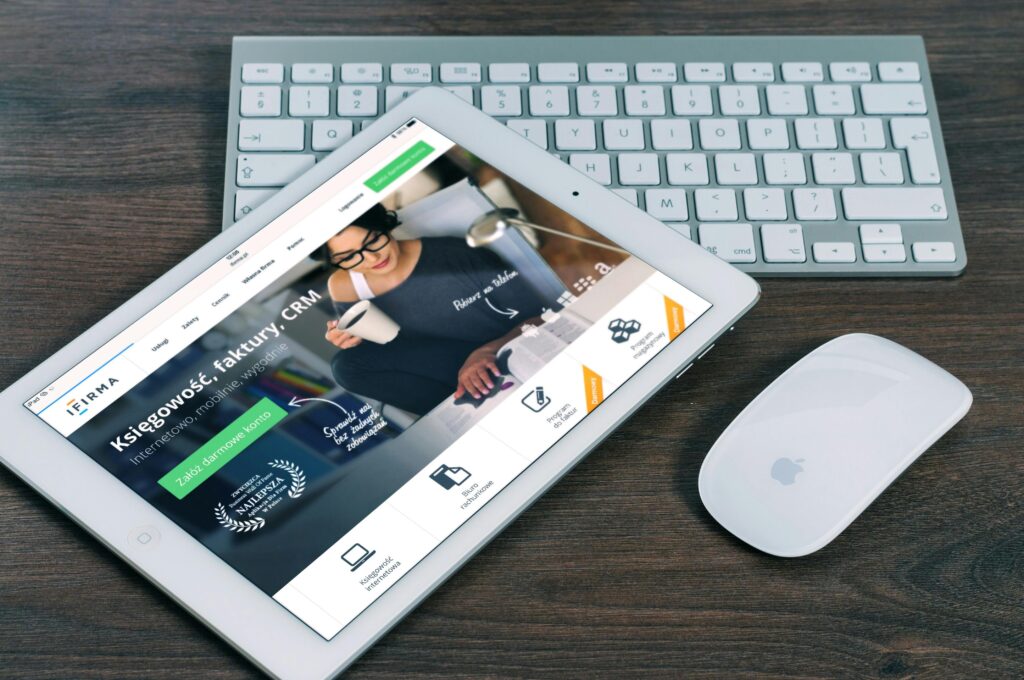
Maintaining Your iPad: Regular Housekeeping Tips
Beyond clearing the cache, keeping your iPad in top shape requires a bit of regular maintenance. Here are some additional tips to help you keep your device running smoothly:
- Update iOS Regularly: Apple frequently releases updates for iOS that include performance enhancements, security updates, and new features. Ensure your iPad is running the latest version of iOS to take advantage of these improvements.
- Manage Apps Efficiently: Periodically review the apps installed on your iPad. Uninstall those you no longer use to free up storage space and reduce the workload on your device’s processor.
- Monitor Battery Health: Optimize your iPad’s battery life by adjusting settings such as screen brightness and app refresh rates. Consider using Low Power Mode when your battery is running low.
- Use iCloud for Backup: Take advantage of iCloud or other cloud storage services to back up your iPad regularly. This not only secures your data but also makes it easier to manage storage on your device.
- Clean Your iPad Physically: Don’t forget about the exterior of your iPad. Regularly cleaning the screen and case can prevent build-up of dust and grime, which can potentially affect its performance over time.
- Restart Your iPad Occasionally: A simple restart can often resolve minor glitches and ensure that your iPad runs smoothly. It’s a good practice to restart your device every now and then.
How to Share Location on iPhone: A Step-by-Step Tutorial
Conclusion
Clearing the cache on your iPad is a simple yet effective way to boost its performance, free up storage space, and maintain privacy. Through this guide, we’ve walked you through the steps to clear cache on ipad, including handling Safari cache, app cache, and using third-party apps, as well as highlighted the benefits and common mistakes to avoid. Coupled with regular maintenance tips, these practices will help ensure your iPad remains a powerful, efficient, and reliable tool in your digital life. Embrace these habits to enjoy a smoother, faster iPad experience that stands the test of time.
FAQ Section
How often should I clear cache on iPad?
Clearing the cache on your iPad doesn’t have a one-size-fits-all schedule. It largely depends on how frequently you use your device and what you use it for. A general recommendation is to clear your cache once a month to keep your iPad running smoothly. However, if you notice performance issues or your device is running low on storage, you may want to clear cache on ipad more frequently.
Will clearing the cache delete my photos, videos, or documents?
No, clearing the cache on your iPad is designed to remove temporary files and data that apps and websites store to load more quickly. It does not delete personal files such as photos, videos, or documents. However, it’s always a good idea to have backups of your important files, just in case.
Can clearing cache improve my iPad’s battery life?
Yes, clearing cache can indirectly improve your iPad’s battery life. By removing temporary files and freeing up system resources, your iPad can run more efficiently, which can reduce battery consumption. However, for significant battery life improvements, consider adjusting other settings like screen brightness and background app refresh.
Is it safe to use third-party apps to clear cache on iPad?
While third-party apps can offer convenient features for cleaning up your iPad, it’s important to use them cautiously. Only download apps from reputable developers and check user reviews before installing. Keep in mind that no app can clear all types of cache on iOS due to system restrictions, so be wary of apps that promise more than they can deliver.
What should I do if my iPad is still slow after clearing the cache?
If your iPad continues to perform poorly after clearing the cache, consider checking for iOS updates and uninstalling unused apps to free up more space. Restarting your iPad can also help. If problems persist, there may be other underlying issues, and you might want to contact Apple Support or visit an Apple Store for professional assistance.
