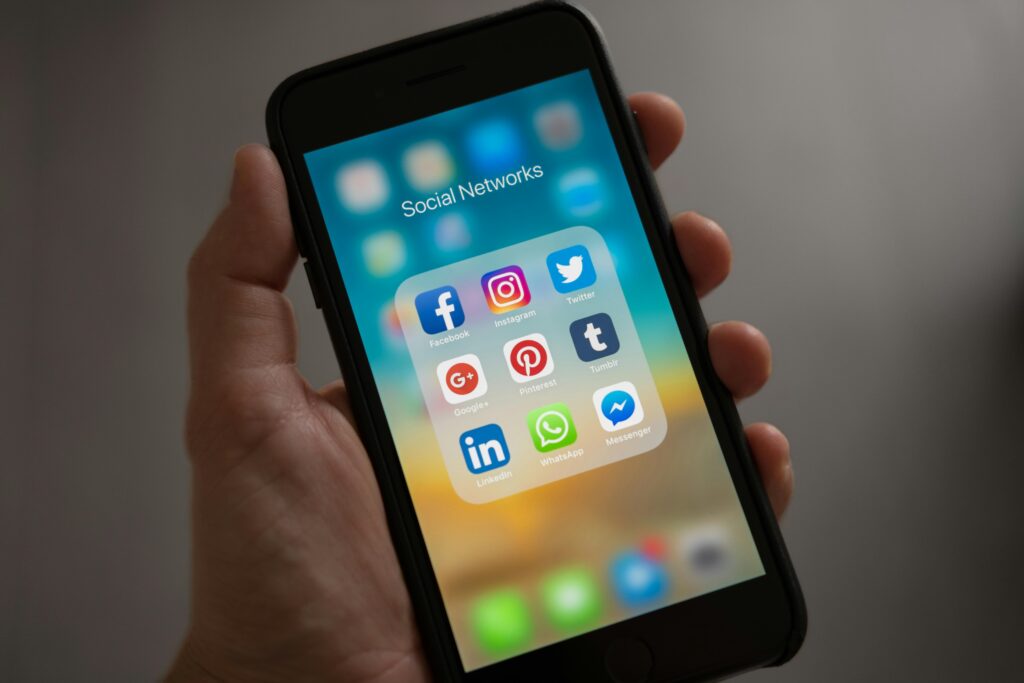Table of Contents
How to Share Location on iPhone: Introduction
In today’s connected world, sharing your location via iPhone has transformed from a mere convenience into a necessity for many. Whether it’s for safety reasons, coordinating meet-ups with friends, or ensuring family members can find each other in crowded places, the ability to share location on iphone instantly adds a layer of reassurance and convenience to our daily lives. Apple’s iPhone, with its intuitive design and privacy-focused features, makes location sharing both straightforward and secure. This guide will walk you through the various ways you can share your location using your iPhone, ensuring you’re never more than a few taps away from letting your loved ones know where you are.
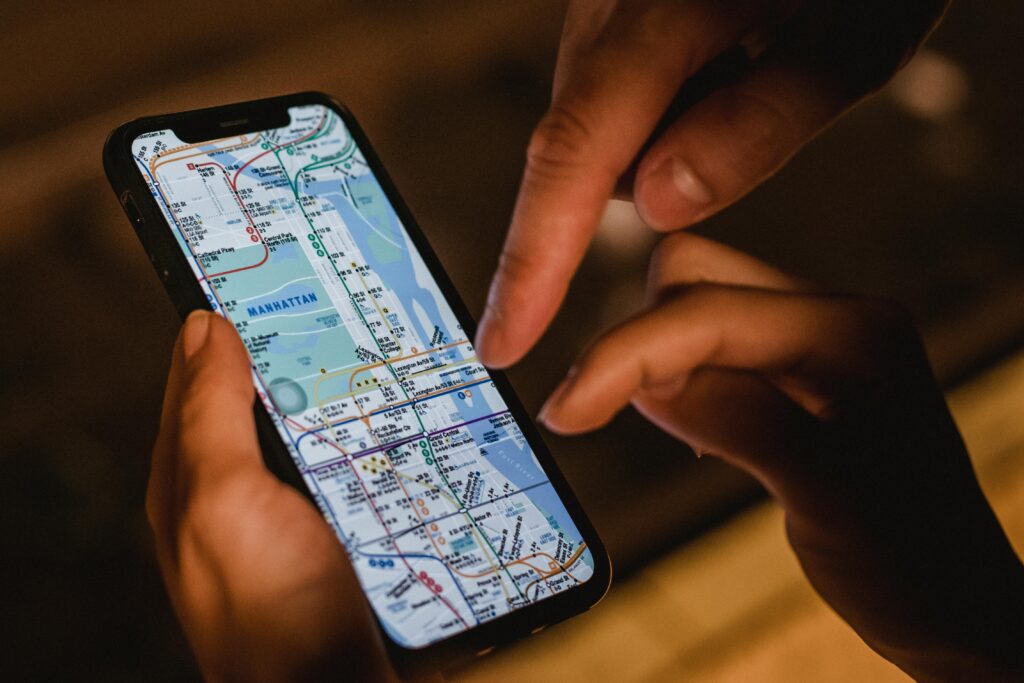
Setting Up Your iPhone for Location Sharing
Before you start sharing your location with friends and family, it’s essential to ensure that your iPhone is correctly set up to do so. This begins with enabling Location Services, a fundamental step without which location sharing cannot function. To do this, go to Settings > Privacy > Location Services, and make sure that Location Services are turned on. It’s also crucial to review the apps that have access to your location information and adjust these settings according to your preferences. By ensuring your privacy settings are tailored to your comfort level, you can share your location with peace of mind, knowing you’re in control of who sees your whereabouts.
How to Share Location on iPhone Using Messages
One of the simplest ways to share your location with someone is through the Messages app on your iPhone. This method is particularly useful for quickly informing a friend or family member of your current location or for sharing your location for a set period. Here’s how to do it:
- Open the Messages app and select the conversation with the person you want to share your location with.
- Tap on the contact’s name at the top of the screen and then tap on “info.”
- You’ll see an option to “Share My Location.” You can choose to share it for “One Hour,” “Until End of Day,” or “Indefinitely.”
By following these steps, you’re able to instantly let someone know where you are, offering peace of mind or facilitating easier meet-ups. Remember, you can stop sharing your location at any time by following the same steps and selecting “Stop Sharing My Location.”
Utilizing Find My App for Location Sharing
Apple’s Find My app is a powerful tool for location sharing and tracking lost devices. To share your location with family and friends:
- Open the Find My app and go to the “People” tab.
- Tap on “Share My Location” and enter the Apple ID of the person you want to share your location with. They’ll receive a notification and, once accepted, can see your location.
- You can also create a “Family Sharing” group, which automatically shares your location with family members, making it easy to keep tabs on each other’s whereabouts for safety and coordination purposes.
The Find My app also allows you to see friends’ locations, making it easier to meet up or ensure that loved ones are safe.

Share location on iPhone to Android
Sharing your location from an iPhone to an Android device is straightforward, thanks to cross-platform apps that work on both iOS and Android. Here are the steps using two popular methods:
- Via WhatsApp: Open a chat with the Android user you want to share your location with, tap the “+” icon next to the message box (or the paperclip icon on Android), select “Location,” and then choose “Share Live Location.” You can select the duration for which you want to share your location.
- Via Google Maps: Open Google Maps on your iPhone, tap on your profile picture or initial at the top right corner, and select “Location sharing.” Tap on “Share location” and choose how long you want to share your location for. You can then choose to share via a link through messages, email, or any other app. The Android user will be able to view your location by opening the link in any web browser or in their Google Maps app.
Safety and Privacy Considerations
While sharing your location can be incredibly useful, it’s essential to do so with safety and privacy in mind. Always share your location only with trusted contacts and be mindful of the duration for which you’re sharing. Regularly review and manage the list of people who can see your location, and familiarize yourself with the privacy settings of each app you use for location sharing.
Troubleshooting Common Issues
Users might occasionally encounter issues when sharing their location. If your location is not updating, ensure that Location Services are enabled and that the app you’re using has permission to access your location. Restarting your iPhone can also resolve many common location-sharing problems.
How to Share Location on iPhone: Conclusion
Knowing how to share your location on an iPhone can enhance your safety, make social gatherings easier to coordinate, and provide peace of mind to your loved ones. By following the guidelines and tips provided in this blog, you’ll be able to share your location with ease, all the while maintaining control over your privacy and security.
What Does SOS Mean on iPhone?

FAQ
How do I stop sharing my location with someone?
To stop sharing your location, you can go to the specific app you’ve used to share your location, such as Messages or Find My, and select “Stop Sharing My Location” with the particular contact. Each app has a slightly different method, but the option is typically found in the settings or info page of the conversation or sharing panel.
Can I share my location with someone who doesn’t have an iPhone?
Yes, you can share your location with non-iPhone users through third-party apps like WhatsApp or Google Maps, which are available across different platforms.
Is it possible to share my location only at certain times?
Yes, certain apps allow you to share your location for specific durations. For instance, in the Messages app, you can choose to share your location for one hour, until the end of the day, or indefinitely.
How can I see who I’m sharing my location with?
In the Find My app, you can tap on the “Me” tab at the bottom of the screen to see a list of people with whom you’re currently sharing your location.
Does sharing my location use a lot of battery?
Sharing your location can increase battery usage, as it requires GPS and possibly other sensors to update your location continuously. However, modern iPhones are designed to manage battery life efficiently, even when using location services.