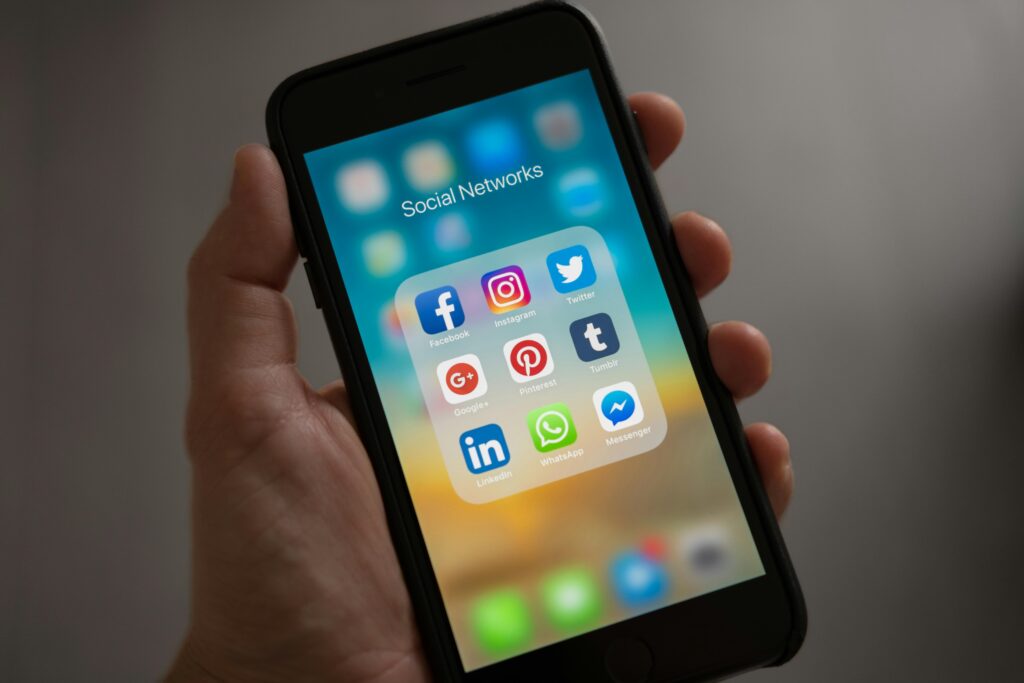Table of Contents
What Does SOS Mean on iPhone: Introduction
In today’s fast-paced world, where uncertainty looms around every corner, your iPhone harbors a beacon of hope and safety – the SOS feature. This emergency service isn’t just a function; it’s your direct line to immediate assistance when you need it most. Understanding what does SOS Mean on iPhone can quite literally mean the difference between life and death. In this comprehensive guide, we’ll explore everything you need to know about the SOS function, from its origins to how you can activate it in times of need. Let’s embark on this journey to ensuring your safety and the well-being of your loved ones through the marvels of modern technology.
What Does SOS Mean on iPhone
What Is the SOS Feature and How Does It Work?
At its core, the SOS feature on the iPhone is designed to alert emergency services and your emergency contacts when you’re in dire need of help. With a simple press or a few clicks, your iPhone becomes a lifeline, sending out your location and notifying those who can assist you the fastest. The beauty of this feature lies in its simplicity and accessibility, ensuring that help is always just a few seconds away.
The Evolution of SOS Services in Mobile Technology
The concept of SOS – an easily recognizable distress signal – has been ingrained in our collective consciousness for decades. Its integration into mobile technology, especially iPhones, marks a significant milestone in our journey towards making personal safety a top priority. This section delves into the historical milestones that have shaped the SOS services we rely on today, highlighting the technological advancements and societal shifts that have made it possible.

How to Activate SOS on iPhone
In moments of crisis, every second counts. Apple understands this urgency, which is why activating SOS on your iPhone is designed to be swift and straightforward. Here’s a step-by-step guide to ensure you can send out an SOS when it matters most.
- Press and Hold for Safety: If you have an iPhone 8 or later, press and hold the side button along with one of the volume buttons until the Emergency SOS slider appears. For iPhone 7 and earlier, rapidly press the side (or top) button five times to see the slider.
- Slide to SOS: Drag the Emergency SOS slider to initiate the call to emergency services. If you’re unable to drag the slider, continue holding the side and volume buttons. After a countdown, your iPhone will automatically call for help.
- Stay on the Line: Once the call is made, stay on the line to provide necessary information to the dispatcher. If the situation resolves or the call was made in error, let them know. Communication is key in ensuring help is directed where it’s truly needed.
- Notify Your Emergency Contacts: After the emergency call ends, your iPhone sends your current location to your emergency contacts. They’ll be kept in the loop with updates if your location changes.
Real-Life Scenarios Where SOS Can Save Lives
The SOS feature on your iPhone is more than just a tool; it’s a guardian angel for those who find themselves in perilous situations. From accidents at home to threats in public spaces, the SOS function stands as a testament to how technology can save lives. Let’s explore a few scenarios where activating SOS made all the difference.
- Jane’s Story: Lost in a forest during a hike, Jane used SOS on her iPhone to alert emergency services. Her quick thinking and the precise location tracking of her iPhone led rescuers straight to her before nightfall.
- Alex’s Encounter: Facing a threatening situation on a late-night walk, Alex activated SOS, discreetly calling for help while also alerting his loved ones. The prompt response from local law enforcement ensured his safety.
These stories underscore the critical role the SOS feature plays in providing a lifeline in various emergencies.

What Happens After You Activate SOS?
Activating SOS on your iPhone sets off a chain of actions designed to bring you the help you need, quickly and efficiently. Here’s what unfolds the moment you engage the SOS feature:
- Emergency Call: Your iPhone connects you to the nearest emergency services, sharing your location to expedite the dispatch of help.
- Emergency Contacts Notification: Beyond the immediate call for help, your iPhone sends a message to your preset emergency contacts, informing them of your situation and ongoing location updates.
- Automatic Updates: If your location changes, your emergency contacts receive updates, keeping them informed of your whereabouts in real-time.
This seamless integration of communication and technology ensures that help is on its way with the push of a button.
Customizing SOS Settings on Your iPhone
Your iPhone’s SOS feature is not just a fixed function; it’s adaptable to your preferences and needs. Customizing the SOS settings ensures that you have control over how you access and deploy this critical feature in emergencies. Here’s how you can tailor the SOS settings on your iPhone:
- Setting Up Emergency Contacts: First and foremost, decide who your emergency contacts are. These are individuals who will be notified when you activate SOS. Go to the Health app, tap your profile picture, then select Medical ID > Edit. Scroll to Emergency Contacts, and add your chosen contacts along with their relationship to you.
- Auto Call and Countdown Sound: In the Settings app under Emergency SOS, you can toggle Auto Call on or off. With Auto Call activated, your iPhone will automatically call emergency services if you continue holding the side and volume buttons. Additionally, you can enable or disable the countdown sound, which can be a critical feature if you’re in a situation where discretion is paramount.
Customizing these settings can make a significant difference in how effectively you can use the SOS feature when every second counts.
How to Share Location on iPhone: A Step-by-Step Tutorial

Common Misconceptions and FAQs
With the introduction of any significant feature like SOS, it’s natural for misconceptions to arise. Let’s clarify some common misunderstandings and answer frequently asked questions to ensure you have all the correct information at your fingertips.
Can activating SOS accidentally get you in trouble with law enforcement?
Activating SOS should be reserved for real emergencies. While accidental activations happen, dispatchers are trained to assess situations. If a call is made in error, simply explain the mistake. Misuse of emergency services can have legal consequences, so familiarize yourself with the SOS function to prevent accidental activations.
Will SOS work without a cellular signal?
SOS requires a cellular or Wi-Fi connection to make calls. If you’re out of service range, your iPhone will attempt to use any available network to call emergency services. Always try to move to a location with better coverage if possible.
How do I stop an SOS call once initiated?
If you’ve activated SOS accidentally, you can cancel the call if you’re quick enough. On the countdown screen, you can stop the call from going through by pressing the stop button and then confirming that you wish to stop the call.
Does using SOS share my location automatically?
Yes, when you use SOS, your iPhone will send your current location to your emergency contacts. If your location changes, your contacts will receive updates for a period of time after the SOS call.
Can I customize which emergency service is called?
The SOS feature is designed to connect you to the most appropriate emergency services based on your location, typically local law enforcement, fire services, or medical help. It’s not customizable due to the need to provide immediate assistance without delay.